Matrix Editor (Piano Roll)
The Matrix Editor is the default view of the MIDI Editor and is used to edit MIDI notes in a piano roll view.
There are several editing tools (mouse modes) for creation and editing. You can select the tools by clicking the corresponding icons, by the entries in the menu Mouse mode and by the keyboard shortcuts 1...9 and Shift + M.
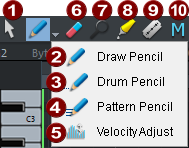
|
|
Tool |
Key |
Function |
|
|
Selection |
1 |
Click and drag to select multiple notes. For more info, go to Selecting Events. Clicking on a free area will clear an existing selection. |
|
|
Draw Pencil |
2 |
Left click to draw notes. When the snap is active, the start time and length snap to the current quantization settings. Additionally holding down the Alt key overrides an active snap. |
|
|
Drum Pencil |
3 |
Draw in a sequence of notes. The note length and note spacing correspond to the current quantize settings. + Alt key: The pitch of the first note is held for all following drawn notes. Moving the mouse backwards with the mouse button held down removes notes that have just been drawn in. |
|
|
Pattern Pencil |
4 |
Draw in drum or melody patterns. To create a pattern, draw it in, select the notes, and press Ctrl + Shift + P (menu Edit > Create Pattern from Selection). After that, you can draw in this sequence of notes as a pattern. When drawing in, start at the pitch of the lowest note in the pattern to draw it in at original pitch. However, you can also change the pitch while drawing in. To fix the pitch for single characters corresponding to the first note, additionally press the Alt key. Moving the mouse backwards with the mouse button held down removes notes that have just been drawn in. |
|
|
Velocity adjust |
5 |
Click and drag vertically to change velocity values. This mode is very similar to the Velocity mode below ( With multiple selections the value change is absolute, with additional Ctrl key relative, with additional Shift key all notes are set to the same value. |
|
|
Eraser |
6 |
Clicking on the selected note deletes all selected notes. Dragging the mouse deletes all notes underneath the eraser. |
|
|
Magnifier |
7 |
Zoom mode: left click to zoom in horizontally, right click to zoom out. Additionally press the Shift key for vertical zoom. Clicking and dragging over an area zooms into the area. |
|
|
Glue notes |
8 |
Click a note to join that note with the next note of the same pitch. If several notes are selected, all notes of the same pitch are joined together to form a single note. |
|
|
Split notes |
9 |
Selected notes are split into two notes by clicking. If the snap is active, it is split at the next snap position. |
|
|
Mute |
Shift + M |
Selected notes can be muted or reactivated by clicking on them. The function is also available in the menu MIDI functions. |
Notes
-
Drawing mode (2) can be activated from any other mouse mode except Zoom mode by pressing and holding the Shift key before clicking.
-
The eraser can be activated at any time by clicking and dragging with the right mouse button. You can, for example, add new notes with the pen using a left-click and remove already drawn notes with a right-click, without having to change the tool.
-
The Zoom mode can also be temporarily activated by holding the Z key. After releasing the key, the selected mouse mode is active again.
-
The notes created with the Draw modes get the MIDI channel and velocity from the edit fields above the piano roll.
-
Keyboard shortcuts for switching between mouse modes (tools) may be freely defined.
-
You can select the next/previous note using the left/right arrows. With arrow up/arrow down the pitch of selected notes can be changed step by step.
Editing Existing Notes
Existing notes can be edited in the same way with the selection tool (1), the various drawing tools (2…4) and the zoom tool (7). You can select notes by a single click (see Selecting MIDI events), and click and drag notes to edit their start time, pitch, or note length. Depending on where you click on the note bars several options are available, which are visible by different mouse pointers.
|
|
Change note start time |
Click + drag the front edge of the notes, the end of the note is preserved |
|
|
Change note length |
Click + drag the back edge of the notes. |
|
Shift + |
Set note length for all notes of a multiple selection |
Shift + click + drag back edge of notes sets all notes of the selection to this length. |
|
Ctrl + |
Scale note length relatively for multiple selection |
Ctrl + Click + drag back edge of notes extends the selected notes by the same factor. |
|
|
Move note freely |
Click + drag the middle of the note. The pitch and start time will be changed. |
|
|
Move note start time only |
H + click + drag the middle of the note. The note is only shifted horizontally and the pitch is maintained. |
|
|
Change pitch only |
Shift + click + drag the middle of the note. Change only the pitch, the position is maintained. |
|
|
Delete note |
Right-click on note |
The following applies to all changes of note start time and length: Additional pressing of the Alt key overrides an active snap.
If you activate the setting Matrix editor: use different zones for horizontal and vertical movement in the menu Options, there are two shift zones on the note: If you click the notes in the front half, you can only change the position, in the back half only the pitch.
Relative movement in grid (Menu Options -> Relative movement in grid): If this option is enabled, the distance of an event to the next grid position is preserved during event shifts. This makes it easier, for example, to arrange early entries of instrument groups.





 ), but here you don't have to click on the top edge of the notes, but the whole note can be clicked anywhere. Therefore, the notes cannot be moved in this mode.
), but here you don't have to click on the top edge of the notes, but the whole note can be clicked anywhere. Therefore, the notes cannot be moved in this mode.









